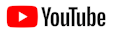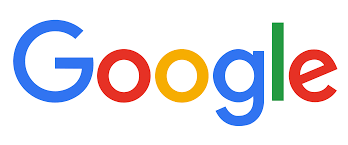Causes and auctions
How it works
Search
Cause registration
New auction form
Ideas for promises
©2025 auctionofpromises.com
How it works
Search
Cause registration
New auction form
Ideas for promises
©2025 auctionofpromises.com